Quickly navigate and customize your new online banking with these "How-To" guides!
Online BankingClose online banking

Home Online Banking Platform Guides
Online Banking Platform Guides
Quick Guides
How To login & set up Your New Online Banking
Initial Login steps for Current Users
Step 1: Verify Username
The first step in the login process requires you to provide your online banking Username.
The first step in the login process requires you to provide your online banking Username.
- Input your Current Username
Tip #1! Your username is different than your account number
Tip #2! If you do not remember your username, please select Forgot Username?
If it has been more than 12 months since you last logged into your Online Banking account, you will have to register as new user. New user registration will become available on Aug. 28, 2018.
Step 2: Enter Temporary Password
After entering your Username, you will need to enter your password.
After entering your Username, you will need to enter your password.
- If this is the first time logging in to the new online banking platform, you will need to use a pre-determined password
Your pre-determined, temporary password is the last 4 digits of your primary account holder's social security number, followed by the first 2 letters of the primary account holder's last name. *Letters must be capitalized.* EX: 1234AB - Once you enter your temporary password and continue, you will be prompted to enter a new password and answer security questions. Then you will verify your mobile phone number and email address
- If your pre-determined password is not working, use the “Forgot Password?” link. It will prompt you to answer a few account related questions then you can select where you would like to receive your temporary password (email or text message).
- Once you have your temporary password you can enter your username and temporary password. You will then be prompted to create a new account password and answer security questions.
Step 3: Select A New Password
- New Password Requirements
Password Length:
- 8 - 24 characters
Must Include:- 1 uppercase letter
- 1 lowercase letter
- 1 number
- 1 special character
- Please use one of the following: !#$%^&*()_-+=;:,|?/<>`~ )
- Please use one of the following: !#$%^&*()_-+=;:,|?/<>`~ )
Tip! You cannot select "@" as a special character in your password. Selecting the "@" symbol will result in an error
Step 4: Select Security Questions
If you are logging in from an unknown device, or if something has changed on a previously known device, you will be presented with some security questions after you enter your Username and password. You can also receive a verification text, email, or phone call by selecting the corresponding icons.
- You should have setup answers to these questions when you first logged in to online banking.
- Your answers are not case sensitive.
- You will be locked out after 3 invalid attempts to answer your questions.
Tip! No two security questions can have the same answer.
Step 5: Set Up Device Security Preferences
- Select the box for “Device Security” to register your device as a saved device (only select this option if you are logging in from a non-public device).
- Provide a descriptive name for your device. You can manage saved device profiles from security settings.
- The system will not ask you to verify additional security information when logging in from a saved device profile. Device profiles are made up of many different components, including but not limited to operating system, browser type, and cookies. Updating your browser and/or deleting cookies may invalidate a saved profile.
Tip! An easy way to re-download page content, rather than clearing your cache and cookies, is to press CTRL +F5. This should reload your page with the most current record.
Download the Credit Union West updated mobile banking app!
iPhone Users: Download from Apple App Store
Android Users: Download from Google Play
Please Note: All Android users must delete the old app & download the new one.
New Online Banking passwords must meet the following requirements.
Password Length:
- 8 - 24 characters
Must Include:
- 1 uppercase letter
- 1 lowercase letter
- 1 number
- 1 special character (Please use one of the following: !#$%^&*()_-+=;:,|?/<>`~ )
Tip! You cannot select "@" as a special character in your password. Selecting the "@" symbol will result in an error.
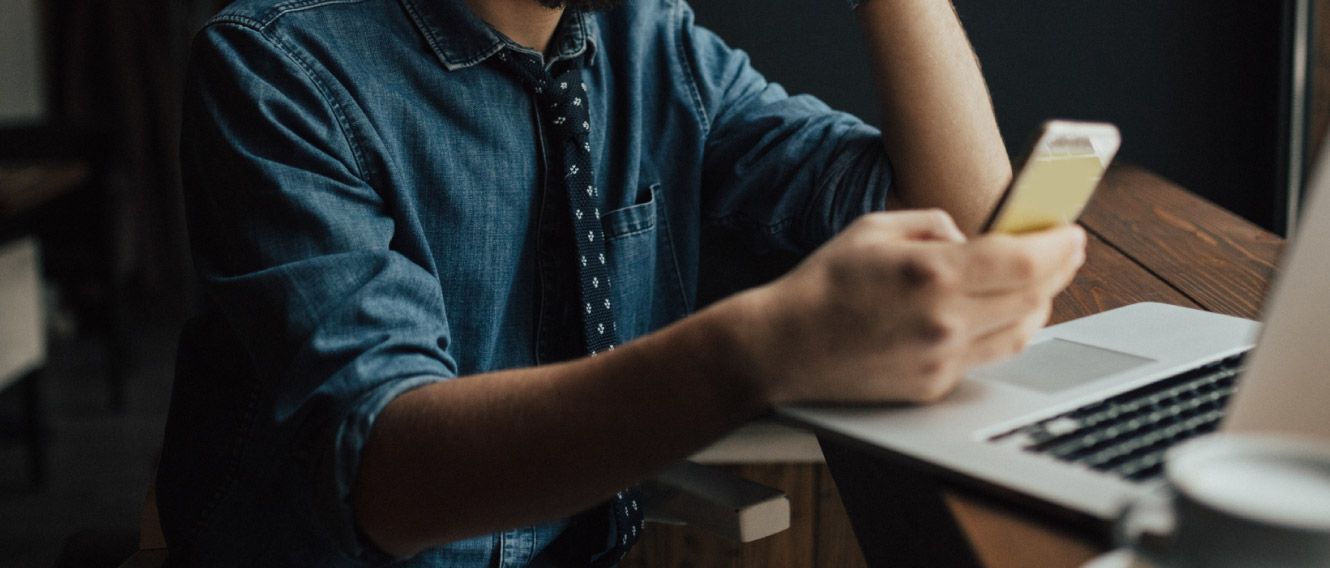
SECURE, CONVENIENT, FLEXIBLE
Online & Mobile Banking.
Access your accounts at any time from any location.
Feedback form
Credit Union West
Member Survey
On a scale from 0-11, how likely are you to recommend Credit Union West to a friend or colleague?
There was an error submitting the form
